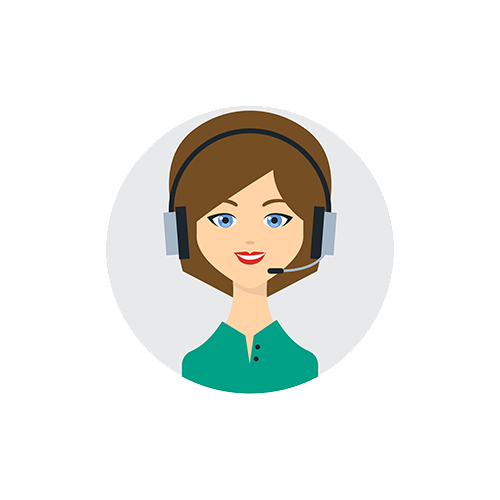Pivot Report
Dynamically restructures data for better insights with Jira Assistant Pivot Reports
Pivot Report
Pivot Report
Jira Assistant offers a robust Pivot Report Designer feature, empowering users to create tailored reports. Pivot Report has a powerful way to transform and summarize your data into a tabular format. It automatically performs aggregation, sorting, counting, and averaging operations on your data, presenting the summarized results in a clear and organized table format. This report provides a processed view of data retrieved through JQL queries, allowing you to define Rows and Column groups, apply filters, and sort data as needed.
How to use?
Fields List
Located in the far-right corner of the Pivot configuration interface, the Fields List is organized into three tabs: Native, Custom, and Derived.
- Native and Custom Tabs: These tabs house direct fields from Jira.
- Derived Tab: This tab contains sub-properties, such as Worklog author, Worklog timespent, and others, offering precise control over report design.
Report Fields
The Report Fields section, positioned to the right of the screen, just before the Fields List section, allows you to effortlessly drag and drop fields from the Field List for inclusion in the report. These selected fields can be rearranged to align with your specific reporting needs.
Clicking on any field within the Report Fields section opens the Field Properties section at the bottom of the Pivot configuration, which is vertically resizable for a more comprehensive view of configurable properties.
Field Properties
Within the Field Properties section, you can fine-tune various properties to customize the appearance and functionality of report fields. Below are some of the key properties:
- Convert this to column group: Toggle between a row field and a column field by selecting the "Convert this to column group" checkbox. When selected, this checkbox transforms the field into a column group; when unselected, it retains its status as a row field.
- Aggregation: Depending on the field type, you can apply various aggregation functions, including sum, average, minimum, maximum, count, and more. While these aggregation functions are universally available for the field, their true value emerges when applied judiciously, especially within grouped data.
- Formatting: Field formatting varies by type. Depending on the field type, specific formatting options may be available under the "Formatting" label. For instance, a date field can be formatted as a standard date or in a custom format like "x days ago."
- Filters: Filters facilitate the precise selection of issues within a specific group. You can craft SQL-like expressions to filter issues within a group. It is advisable to embed all essential filters within the Jira Query Language (JQL) itself to ensure the retrieval and processing of only relevant data. This approach is crucial for managing performance, especially with extensive datasets.
Row Field Specific Behavior and Properties
Row fields are represented as individual cells within rows in the report table. They are not inherently grouped, and each issue occupies a distinct row with individual fields displayed in separate cells.
To tailor the appearance and behavior of row cells, consider the following configuration options:
- Grouping: Enable grouping for issues based on specific fields, even derived ones. You can add additional fields below the primary field in the Fields List and activate grouping for each as needed. If the preceding field features grouping and the current one does not, individual issues will persist as separate rows beyond the current field. When grouping is enabled for a field, you can further configure group total cells, determining whether totals should appear at the start or end of each group.
Column Group Field Behavior and Properties
By default, all fields designated for pivoting are grouped and displayed as columns. When a field is designated as a column group, you gain the ability to drag and drop additional fields beneath it.
Grouping:
- Column Grouping: By default, all fields designated for pivoting are grouped and displayed as columns.
- Subfields: You can introduce more fields beneath a column group and enable grouping for these subfields as well.
- Aggregation for Subfields: In cases where grouping is not enabled for a subfield, it functions as a value field, necessitating the selection of an aggregation function. Failure to choose an aggregation function results in the presentation of only the first available value within the value collection.
- Total Display: You can opt to display the group's total by selecting the checkbox. Additionally, you can specify whether the total should appear at the start or end of the group.
For comprehensive information regarding filters and their syntax, kindly refer to the dedicated documentation page linked here.
By adhering to these instructions and harnessing the capabilities of the Jira Assistant Pivot Report Designer, you can craft highly customized reports tailored precisely to your unique requirements.