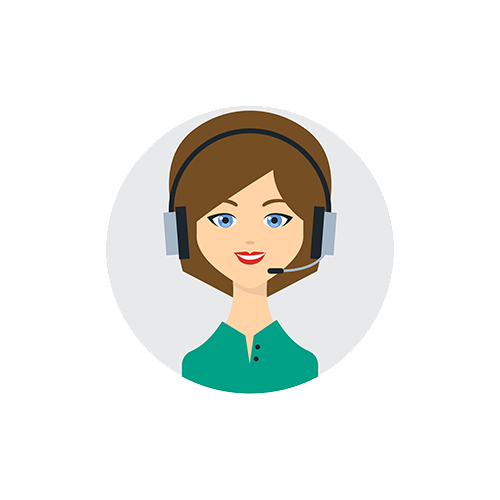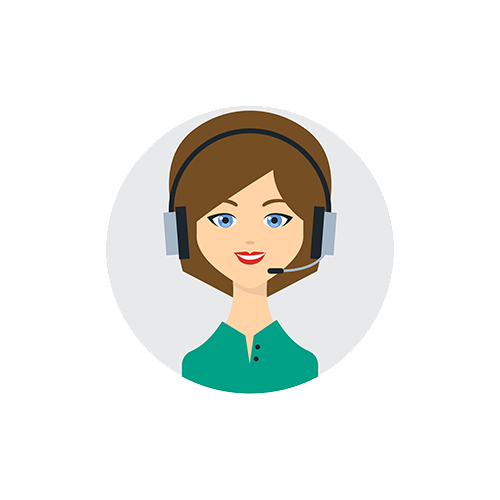Discover Reports
Elevate Insights, Enhance Decisions: Unveil Your Project's Story with Jira Assistant Reports
Worklog report
Worklog report is used to pull worklog details from Jira and generate report out of it. This is the most used and liked feature of Jira Assistant out of all the other functionality.
How to use:
- Choose a date for which you would like to view the report or click the refresh ( ) icon to load the report if date is already selected.
- You can choose the list of users by clicking the ( ) icon. If the user list is already added in "User groups" page, then same will be used here.
- Click on ( ) icon to change the settings of the report like follows:
- Log hour format: Select the format how worklog should be shown
- Log breakup: Specify whether worklog on same ticket on same day should be summed up or shown as separate entries
- Report timezone: What timezone should be used to display time for worklog
- Show or hide estimate related columns
- JQL Filter: By default, all worklogs will be pulled from Jira for specified date range and given set of users. If you want to add additional restrictions like Project, type of issues, status of ticket, etc., you can make use of the JQL filter for pulling the data.
- You can also export the Worklog report or any report for that case to different formats like CSV, Excel and PDF by clicking on the icon from top right corner of the report.
- Time zone settings - Configure the time zone of each user & group properly while adding in group and select appropriate option in settings as well.
- You have additional settings affecting this report in Settings General menu in left hand side.
Note: Any changes you make to users list in any of the report will not get saved permanently. It will be cleared when you reload the page. Refer "User groups" section under Settings module to know more about user groups and saving user persistently.
Features of Worklog / Time sheet report: Worklog report is generated and displayed in various ways in different tabs. Following are some of the details and have a look at the report to know more about it:
- Grouped - [User daywise] tab displays the worklog data grouped and nested based on User groups, Users and Tickets as rows and Date based on selected date range as columns. You can also click on icon on appropriate ticket / date combination cells of the grid and add worklog quickly.
- Summary - [User project wise] tab displays the summary of total hours logged grouped by "User group" & "User" in rows, and "Project" & "Issue type" in column.
- Flat (Groupable) displays all the worklogs based on selected filters in flat table format. All the columns in this grid are sortable. This grid can also be grouped based on one or more columns just by drag and drop the columns to "Group by" section above grid.
🟢